Appearance
How to Add Text/Watermark to Images
When we want to add a watermark or text to an image, PhoText can help us easily achieve this goal.
PhoText is an online tool for editing text in images; it can also be used to quickly add text or watermarks to images.
In this article, we will introduce how to add text/watermark to an image.
First, go to the homepage of PhoText, where you will see an "Upload Image" button. Click this button, choose the image to which you want to add a watermark or text, and upload it:
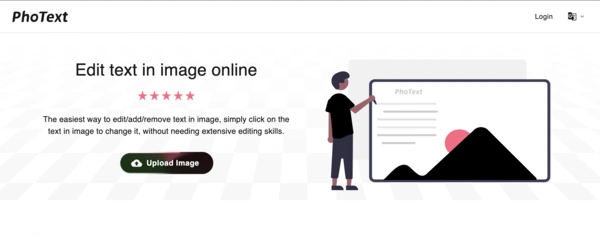
Once the upload is successful, you will be taken to the image editor. Let's take the following image as an example:
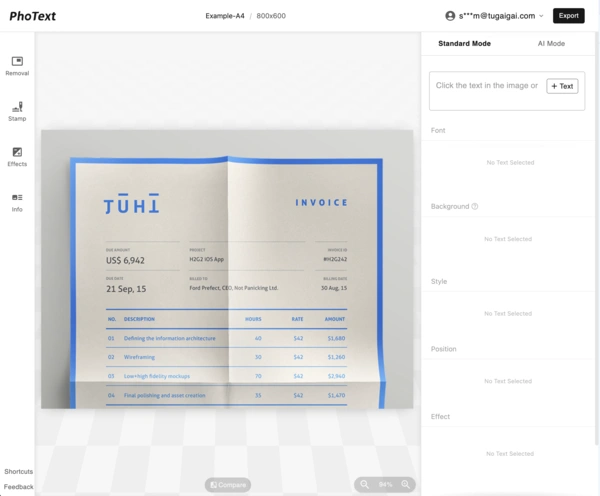
Next, we will demonstrate how to add text and an image (as a watermark) separately.
Adding Text
For instance, if we want to add a brand name watermark to the top left corner of the image, click the text box on the right panel:
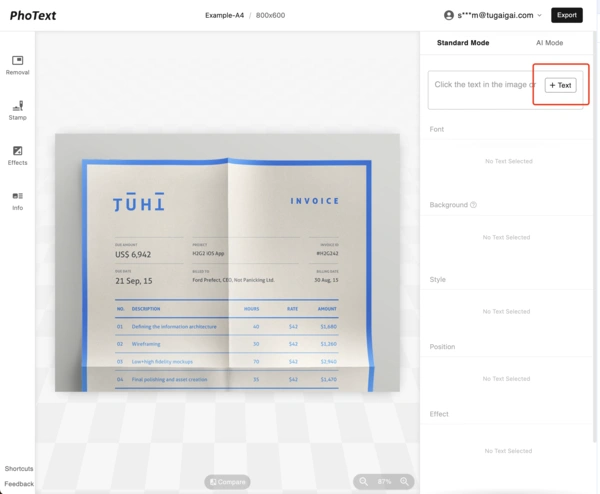
Move it to the top left corner and adjust it to a suitable size:
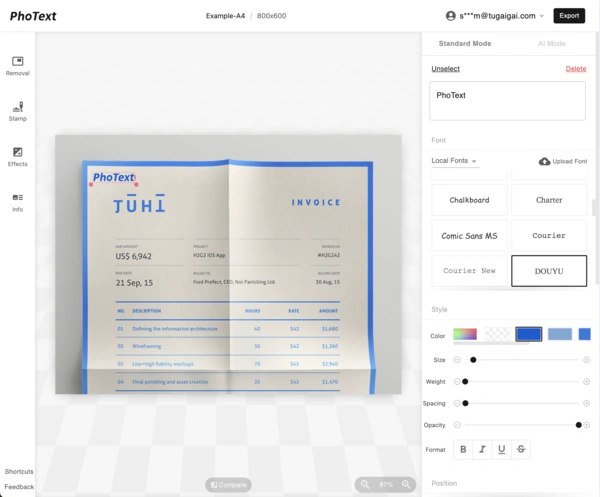
Then choose a preferred font. If you can't find the desired font in the online fonts, you can upload your own.
You can add transparency to it to use it as a watermark.
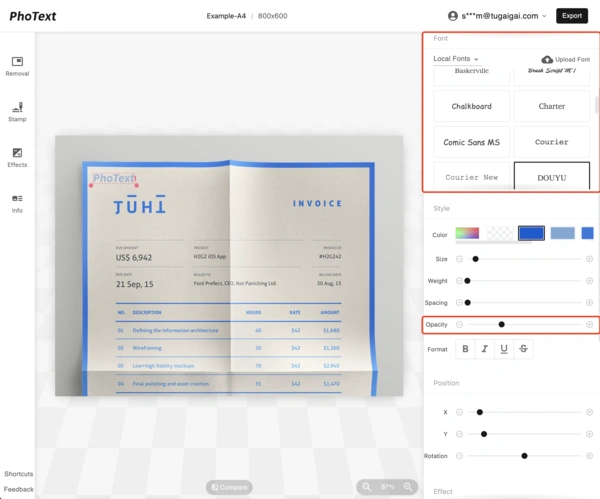
Export result:

Adding Image/Logo Watermark
Sometimes we need to add a more designer image as a logo or watermark. In this case, we can use PhoText's stamp feature.
In the stamp section, you can upload stamps and images. The former will automatically have the background removed, while the latter will add the original image directly.
Here we take an example provided by PhoText, click on this sample image to add it to the image:

Then, similar to adjusting text, move it to the appropriate position and adjust the opacity:
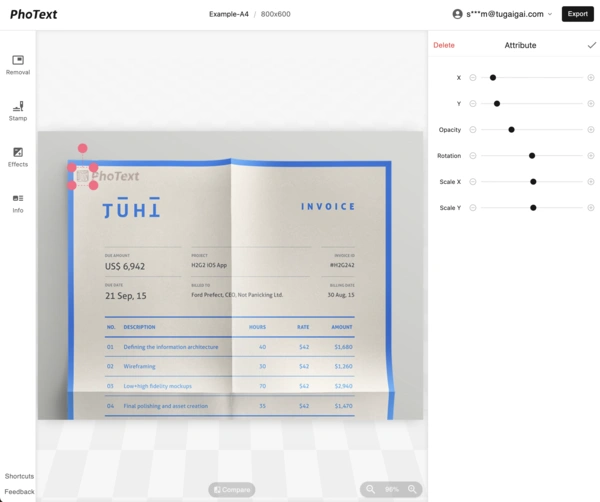
Finished!
By using PhoText, this convenient online tool, we can easily add watermarks or text to images without using complex image editing software or skills. Whether for copyright protection, brand promotion, or other needs, PhoText can help us achieve this goal.
